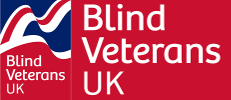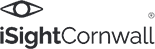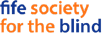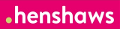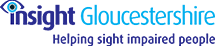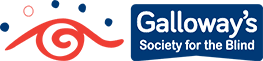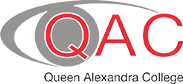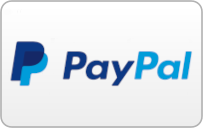FAQs
Click on one of the buttons below, to read the FAQs linked to that topic.
Skip sectionThere are several ways to place an order:
Visit our website at www.synapptic.com and place your order at our the online shop
Call us on 0191 909 7 909 and speak to a member of our Sales Team
Email us at sales@synapptic.com and a member of our Sales Team will contact you to confirm your order and take payment.
We will send you a confirmation of your order by email. You will need to let us know your email address, when placing your order.
If you want to cancel your order, you will need to call or email us as soon as you can, after placing your order. If your order hasn’t yet been despatched, we will cancel your order and arrange for a refund.
If your order has already been despatched, you will need to return the item(s) within 10 working days, in order to get a full refund.
If you want to amend your order, you will need to call or email before your item(s) have been despatched.
Yes, you can manage your orders by setting up an online customer account on our website at www.synapptic.com.
Your customer account enables you to update your billing and shipping information, view previous orders and make future purchases via a simplified checkout process.
If you are an individual, you will need to pay us in advance before we can process your order.
If you are a business, charity or other organisation, please ask us about our payment terms when you are placing your order.
We accept all the major credit and debit cards, including Visa, Mastercard and American Express. Payments will appear on your statement as ‘Synapptic (Stripe)’
Alternatively, if you have a PayPal or Klana account, we are able to accept payments through both these payment gateways.
You can pay using Internet banking, using the following details: Name: Synapptic Ltd. Sort code: 20-27-41 Account number: 13213331.
And we accept payment by cheque. Please make all cheques payable to 'Synapptic Ltd' and post to: Adelaide House, Belmont Business Park, Belmont, Durham, DH1 1TW.
It’s easy to set up a Paypal account. Visit the PayPal website at: www.paypal.com/uk and follow the online instructions.
You will need an email address before you can set up a PayPal account and then you will need to enter either your bank details or the details of a credit or debit card.
This enables you to pay for goods and services wherever you see the PayPal logo, where money is automatically deducted from your chosen payment method without having to enter your bank account or card details on the website you are shopping on.
It’s easy to set up a Klana account. Visit the Klana website at: www.klana.com/uk and follow the online instructions.
You will need an email address before you can set up a Klana account and then you will need to enter either your bank details or the details of a credit or debit card.
This enables you to pay for goods and services wherever you see the Klana logo, where money is automatically deducted from your chosen payment method without having to enter your bank account or card details on the website you are shopping on.
Yes, you can spread the cost of your payment, if you pay using Paypal or Klana.
With Paypal, you can apply for Paypal credit, which allows you to spread the cost of any item which costs over £99 over 4 months at 0% interest. Or you can apply for credit and pay over 12 months.
With Klana, you can spread the cost of any item over 3 equal instalments, payable within 60 days of your original purchase, at 0% interest. Or you can apply for credit and pay over 12 months.
Yes, certain organizations provide funding for people with sight loss. You will need to secure funding before you place an order with us.
Please check out our Ways to Pay page for further information on funding providers and be aware that eligibility for funding differs between funding providers.
We offer the following delivery options depending upon the product purchased:
Free delivery (2nd class Royal Mail, no tracking, no insurance)
Free delivery (Articles for the blind, no tracking, £50 insurance)
DPD Courier Delivery (tracked & insured)
Royal Mail Special Delivery (tracked & insured)
Once we have processed your order, please allow 3-5 working days for delivery. We will try to get your order to you as quickly as possible, so sometimes it may arrive before this time.
Yes, you will be able to track your order, once it has been processed and passed to our couriers for delivery. In order to do this, you will need to give us an email address or mobile number when you place your order.
The courier we use is DPD. They will contact you the day before delivery, to give you a one-hour delivery slot. If this slot is not convenient for you, you will be able to contact the them directly to rearrange the slot you have been given.
Occasionally, if you live in a remote area of the UK, we will send your order by Special Delivery through Royal Mail. You will still be able to track your order, but you won't be given a specific delivery slot on a particular day. Usually, you will receive your order on the next business day before 1pm. To track an order from Royal Mail, you will need to visit their website at: www.royalmail.com/track-your-item and enter your tracking number.
Yes, most of our products come with a 30-day money-back guarantee.
If you decide that you wish to cancel your order, you can return it to us within 30 calendar days from the date of delivery and we will give you a full refund.
Please make sure you package any return items sufficiently, so that no damage is caused in transit.
For further information, please see our Refunds & Returns page.
Refunds will be paid within 30 days from the date you cancelled your order. Refunds are usually paid via the payment method you originally used, unless you inform us otherwise.
All our phones and tablets come with a two-year manufacturer’s warranty, so if you have a problem, we can deal with the manufacturer on your behalf, to arrange repair or replacement of your device if needed.
You will need to cover the cost of returning the device to us.
For further information, please see our Refunds & Returns page.
Please follow this link for full instructions on how to update to Version 10.
Please follow this link for a list of what's new in Version 10.
Please call us on 0191 909 7 909 or email us at help@synapptic.com
Follow this link for our full Contact Details
If you're experiencing issues downloading books from the RNIB Audio Books feature in Synapptic, try this: log in to the RNIB Reading Services website using the same login details you entered into Synapptic. After successfully logging in, return to Synapptic and attempt to download the book again.
Do you have a Gmail email address and receive an erorr when fetching new emails in Synapptic? If so, please see our blog post on how to solve the problem. Please follow this link for the blog post
To start using RNIB Audio Books you will need to create and validate an account through the RNIB Reading Services website.
Use a web browser to navigate to the following site:
https://readingservices.rnib.org.uk/Account/Register
Select the ‘Register’ link available near the top right of the screen.
You will need to provide your personal details including your full name, home address, telephone number and a working email address. You will also create a password for RNIB Reading Services.
When you’ve entered your details, the RNIB will process them and send you a confirmation email. It contains a link to confirm your account details. Select this link to validate your email address.
Finally, head to the Reading Services website once more and select the ‘Log In’ link near the top right of the screen. Use your email address and newly created password to log in.
Select the banner across the top of the screen with the option to complete your setup. This will ask you to confirm a few preferences and needs to be done before you can use the account in Synapptic.
To enter your Reading Services account details in Synapptic, go into the Entertainment menu, then into the Entertainment Settings option. There is an option to enter your email address and a second option for your Reading Services password.
If you need help creating a RNIB Reading Services account or need help configuring Synapptic, please call our helpline on 0191 909 7 909 or email help@synapptic.com.
To update to the latest version of Synapptic, first select the Settings option from the Main Menu. Then select the Updates option towards the end of the Settings Menu. The Update Helper will display showing green ticks where items are up to date, orange ticks where items are installed but need updating and grey ticks where items are not yet installed. Select any item with a grey or orange tick to update that item. The status of each item is also spoken out when you slide your finger over it.
If your Support Plan or Software Updates package has expired, please follow this link to purchase a new plan.
Each purchase of a Synapptic tablet, phone or software comes with a free one-year Basic Support plan! This gives you instant access to new features, security updates and reduced support incident fees for extra help and support not covered by our free helpline.
If your Support Plan or Software Updates package has expired, please follow this link to purchase a new plan.
You will need to have a current Support Plan in place to access the latest updates.
To update to the latest version of Synapptic, first select the Settings option from the Main Menu. Then select the Updates option towards the end of the Settings Menu. The Update Helper will display showing green ticks where items are up to date, orange ticks where items are installed but need updating and grey ticks where items are not yet installed. Select any item with a grey or orange tick to update that item.
Synapptic includes a specific Synapptic News menu option on the Main Menu. This lists all the latest details about enhancements and additions we've made to Synapptic.
If you want to use Synapptic on two separate devices, you'll need to buy an Additional Licence. Please contact us to purchase an Additional Licence or order through our online shop. Additional licences are discounted to £149 for customers who have previously purchased Synapptic Software or a Synapptic phone or tablet.
Yes!
Gmail requires you to setup a special password for Synapptic to use. Please see this blog post about how to generate an app password: Please follow this link for the blog post
To change the email account used within Synapptic, select the Email option from the Main Menu. From the Email menu, select Email Settings, then select the option for Basic Settings. Type in the email address and password for the email account you wish to use in future. To test it works, return to the Email Menu and select the Fetch New option. The Synapptic voice will tell you if it has logged in and how many new emails you have.
Yes, this is required to use several Synapptic features, such as Digital TV, BBC iPlayer, Web Browser, Emails, Where Am I, RSS News Feeds, Voice Recognition, RNIB Audio Books, Scan and Read, etc. We recommend you setup the device to use a wireless Wifi Internet connection whenever possible. This could be your home Wifi connection or a Wifi connection in a cafe or shop.
To setup Wifi, select the Settings option on the Main Menu. Then, on the Settings Menu, select the Wifi option. The Wifi menu has options for turning Wifi on and off and selecting a particular Wifi access point.
Yes, it's easy to download and use Apps on your Synapptic phone or tablet. Use the App Launcher option in the Synapptic ToolBox menu to launch a particular App. All apps installed on your device will be listed. The Synapptic Reader voice will automatically start and provide voice feedback if needed.
To install a new App, use the Play Store option from the Synapptic ToolBox menu. Search for your App by typing in keywords at the top of the Play Store screen.
No! Synapptic version 7 and above includes its own screen reader, called Synapptic Reader, which automatically turns on and off as needed, so TalkBack isn't needed.
Synapptic Reader will read out text on any App or Android screen and includes easy ways of moving about the screen, reading out each paragraph, button, etc. These features allow full access to the device with any level of sight loss.
The Synapptic Main Menu has two display settings - it can be shown as a grid or as a list. When displayed as a grid, all Main Menu options are shown on one screen, which makes selecting any Synapptic feature even quicker! To change the Main Menu to a grid or list view, select Synapptic Settings, then Customise. From the Menu Style option, select Normal (list) or Grid. When customising the Main Menu, options can be added, deleted or re-ordered.
Each screen within Synapptic has a Help icon in the top right-hand corner. Pressing this will take you to a page listing several topics from the user manual that are relevant to what you are trying to do. For example, accessing Help from the Voice Control page will only show you topics relevant to using voice control. When you select a topic, the Synapptic voice will read the text out to you. If you aren't sure where to go, then the Main Menu has a Help option with topics on how to navigate Synapptic and a Search feature, to help you find topics that include what you are looking for.
If someone emails you a photo and you would like to keep it, first select the email message. Then, from the Email Message Menu select the Attachments option. Pick the attachment and select the View option to view the photo or the Save option to save it. The photo will be saved with the other photos you have taken with the camera and can be viewed with the Photo Viewer. If you don't have the Save Photo option as detailed above, you will need to update your Synapptic software to the latest version. For more information, please see the above section 'How do I check for the latest Synapptic updates'.
The Synapptic voice will let you know when you are low on power. With regular usage, you should charge your device every night. The battery will be used up at a faster rate by anything that keeps the screen on for prolonged amounts of time. For example, using the Digital TV or iPlayer. In addition, watching TV will use up much more battery than making calls.
When not connected to a Wifi Internet connection, phones (and certain tablets with a SIM card) may automatically connect to chargeable mobile phone Internet connections to keep themselves updated and synchronise contacts or check for new emails, etc. Please check with your SIM Card provider (EE, Vodafone, O2, 3, etc.) about data charges that may be incurred when using a mobile phone's internet data connection. We also recommend you ask the SIM Card provider to turn off roaming internet when travelling abroad, as this may incur extra charges. To avoid any problems with mobile Internet data charges we recommend signing up to a contract or monthly Pay as You Go deal that includes an Internet data allowance. This way, you can manage the amount of data you use in this way.
Yes! If you are purchasing Synapptic to run on a device you already own, you should check the device is running a suitable version of Android. Synapptic requires Android version 7 or above, but we recommend Android 13 or above. (Note: Most modern devices run Android 13 or above). Visit our Synapptic Software page for further details.
Note! Software discounts are available if you are a Synapptic customer already.
Anti-virus software isn't necessary for either mobile phones or tablets, because Android runs every app in its own environment, so any other form of harmful software cannot breach it. Google's chief security engineer for Android, Adrian Ludwig, spoke out recently stating that anti-virus software on Android was "Absolutely not needed".
Each phone has a unique IMEI identification number. The number is both printed on the outside of the box that the phone came in, and also located inside the device. A spoken and large print version is also available by selecting the About Phone or About Tablet option from the Phone or Tablet Information menu in Synapptic.
Premium rate text message numbers are short numbers like 86080. You can text numbers like this to enter competitions and subscribe to chargeable information. The cost of entering the competition or subscribing to the information is deducted from your bill or balance.
The first time you text a premium rate number a popup message will display confirming that this message will cost extra. If you don't press Yes, this and future messages may not send.
A special Android setting turns access to premium rate numbers on and off. Go to Android settings and Apps. Select the 3 dots in top right, then select Special Access and Use Premium Text Message Services. Finally, tap on Synapptic and select Ask Always, Never Allow or Always Allow.
Synapptic requires Android version 7 or above, but we recommend Android 13 or above.
Note: If you wish to use the Screen Mirroring feature or Web Browser Dark Mode feature your device will need to be running Android 10 or above.
Testimonials
Read our testimonials to learn how Synapptic has changed the lives of our customers.