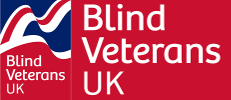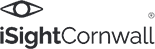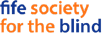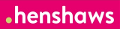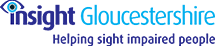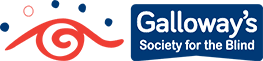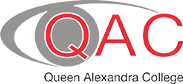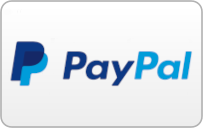Help & Support
Expert help and advice so you'll never be stuck
Here at Synapptic, we want to give you all the help & support you need, to ensure you’ll get the most out of your Synapptic product. Every time you order Synapptic software or a Synapptic phone or tablet package, you’ll get free lifetime technical support from one of our advisors. We also have a range of free resources, including downloads and videos, to help you on your Synapptic journey.
Looking to update to Version 10? Please read our FAQ section below.

FAQs
Click on the question below to reveal the answer to our most common FAQs.
Skip sectionPlease follow this link for full instructions on how to update to Version 10.
Please follow this link for a list of what's new in Version 10.
Please call us on 0191 909 7 909 or email us at help@synapptic.com
Follow this link for our full Contact Details
If you're experiencing issues downloading books from the RNIB Audio Books feature in Synapptic, try this: log in to the RNIB Reading Services website using the same login details you entered into Synapptic. After successfully logging in, return to Synapptic and attempt to download the book again.
Do you have a Gmail email address and receive an erorr when fetching new emails in Synapptic? If so, please see our blog post on how to solve the problem. Please follow this link for the blog post
To update to the latest version of Synapptic, first select the Settings option from the Main Menu. Then select the Updates option towards the end of the Settings Menu. The Update Helper will display showing green ticks where items are up to date, orange ticks where items are installed but need updating and grey ticks where items are not yet installed. Select any item with a grey or orange tick to update that item. The status of each item is also spoken out when you slide your finger over it.
If your Support Plan or Software Updates package has expired, please follow this link to purchase a new plan.
Each purchase of a Synapptic tablet, phone or software comes with a free one-year Basic Support plan! This gives you instant access to new features, security updates and reduced support incident fees for extra help and support not covered by our free helpline.
If your Support Plan or Software Updates package has expired, please follow this link to purchase a new plan.
You will need to have a current Support Plan in place to access the latest updates.
To update to the latest version of Synapptic, first select the Settings option from the Main Menu. Then select the Updates option towards the end of the Settings Menu. The Update Helper will display showing green ticks where items are up to date, orange ticks where items are installed but need updating and grey ticks where items are not yet installed. Select any item with a grey or orange tick to update that item.
Please ensure your Smartphone or tablet is connected to a Wifi internet connection before updating.
Synapptic includes a specific Synapptic News menu option on the Main Menu. This lists all the latest details about enhancements and additions we've made to Synapptic.
If you want to use Synapptic on two separate devices, you'll need to buy an Additional Licence. Please contact us to purchase an Additional Licence or order through our online shop. Additional licences are discounted to £149 for customers who have previously purchased Synapptic Software or a Synapptic phone or tablet.
Yes!
Gmail requires you to setup a special password for Synapptic to use. Please see this blog post about how to generate an app password: Please follow this link for the blog post
To change the email account used within Synapptic, select the Email option from the Main Menu. From the Email menu, select Email Settings, then select the option for Basic Settings. Type in the email address and password for the email account you wish to use in future. To test it works, return to the Email Menu and select the Fetch New option. The Synapptic voice will tell you if it has logged in and how many new emails you have.
Yes, this is required to use several Synapptic features, such as Digital TV, BBC iPlayer, Web Browser, Emails, Where Am I, RSS News Feeds, Voice Recognition, RNIB Audio Books, Scan and Read, etc. We recommend you setup the device to use a wireless Wifi Internet connection whenever possible. This could be your home Wifi connection or a Wifi connection in a cafe or shop.
To setup Wifi, select the Settings option on the Main Menu. Then, on the Settings Menu, select the Wifi option. The Wifi menu has options for turning Wifi on and off and selecting a particular Wifi access point.
Yes, it's easy to download and use Apps on your Synapptic phone or tablet. Use the App Launcher option in the Synapptic ToolBox menu to launch a particular App. All apps installed on your device will be listed. The Synapptic Reader voice will automatically start and provide voice feedback if needed.
To install a new App, use the Play Store option from the Synapptic ToolBox menu. Search for your App by typing in keywords at the top of the Play Store screen.
No! Synapptic version 7 and above includes its own screen reader, called Synapptic Reader, which automatically turns on and off as needed, so TalkBack isn't needed.
Synapptic Reader will read out text on any App or Android screen and includes easy ways of moving about the screen, reading out each paragraph, button, etc. These features allow full access to the device with any level of sight loss.
The Synapptic Main Menu has two display settings - it can be shown as a grid or as a list. When displayed as a grid, all Main Menu options are shown on one screen, which makes selecting any Synapptic feature even quicker! To change the Main Menu to a grid or list view, select Synapptic Settings, then Customise. From the Menu Style option, select Normal (list) or Grid. When customising the Main Menu, options can be added, deleted or re-ordered.
Each screen within Synapptic has a Help icon in the top right-hand corner. Pressing this will take you to a page listing several topics from the user manual that are relevant to what you are trying to do. For example, accessing Help from the Voice Control page will only show you topics relevant to using voice control. When you select a topic, the Synapptic voice will read the text out to you. If you aren't sure where to go, then the Main Menu has a Help option with topics on how to navigate Synapptic and a Search feature, to help you find topics that include what you are looking for.
If someone emails you a photo and you would like to keep it, first select the email message. Then, from the Email Message Menu select the Attachments option. Pick the attachment and select the View option to view the photo or the Save option to save it. The photo will be saved with the other photos you have taken with the camera and can be viewed with the Photo Viewer. If you don't have the Save Photo option as detailed above, you will need to update your Synapptic software to the latest version. For more information, please see the above section 'How do I check for the latest Synapptic updates'.
The Synapptic voice will let you know when you are low on power. With regular usage, you should charge your device every night. The battery will be used up at a faster rate by anything that keeps the screen on for prolonged amounts of time. For example, using the Digital TV or iPlayer. In addition, watching TV will use up much more battery than making calls.
When not connected to a Wifi Internet connection, phones (and certain tablets with a SIM card) may automatically connect to chargeable mobile phone Internet connections to keep themselves updated and synchronise contacts or check for new emails, etc. Please check with your SIM Card provider (EE, Vodafone, O2, 3, etc.) about data charges that may be incurred when using a mobile phone's internet data connection. We also recommend you ask the SIM Card provider to turn off roaming internet when travelling abroad, as this may incur extra charges. To avoid any problems with mobile Internet data charges we recommend signing up to a contract or monthly Pay as You Go deal that includes an Internet data allowance. This way, you can manage the amount of data you use in this way.
Yes! If you are purchasing Synapptic to run on a device you already own, you should check the device is running a suitable version of Android. Synapptic requires Android version 7 or above, but we recommend Android 13 or above. (Note: Most modern devices run Android 13 or above). Visit our Synapptic Software page for further details.
Note! Software discounts are available if you are a Synapptic customer already.
Anti-virus software isn't necessary for either mobile phones or tablets, because Android runs every app in its own environment, so any other form of harmful software cannot breach it. Google's chief security engineer for Android, Adrian Ludwig, spoke out recently stating that anti-virus software on Android was "Absolutely not needed".
Each phone has a unique IMEI identification number. The number is both printed on the outside of the box that the phone came in, and also located inside the device. A spoken and large print version is also available by selecting the About Phone or About Tablet option from the Phone or Tablet Information menu in Synapptic.
Premium rate text message numbers are short numbers like 86080. You can text numbers like this to enter competitions and subscribe to chargeable information. The cost of entering the competition or subscribing to the information is deducted from your bill or balance.
The first time you text a premium rate number a popup message will display confirming that this message will cost extra. If you don't press Yes, this and future messages may not send.
A special Android setting turns access to premium rate numbers on and off. Go to Android settings and Apps. Select the 3 dots in top right, then select Special Access and Use Premium Text Message Services. Finally, tap on Synapptic and select Ask Always, Never Allow or Always Allow.
Synapptic requires Android version 7 or above, but we recommend Android 13 or above.
Note: If you wish to use the Screen Mirroring feature or Web Browser Dark Mode feature your device will need to be running Android 10 or above.
Downloads
Please explore our range of user manuals, brochures and prices lists, which are free to download.
Skip sectionGetting Started: Training & Introductory Videos
Explore our range of videos, designed to give you a clear introduction to using your Synapptic phone, tablet, or smartwatch

Synapptic Phones & Tablets
50 minute video demonstrating the main features of Synapptic on Phones & Tablets
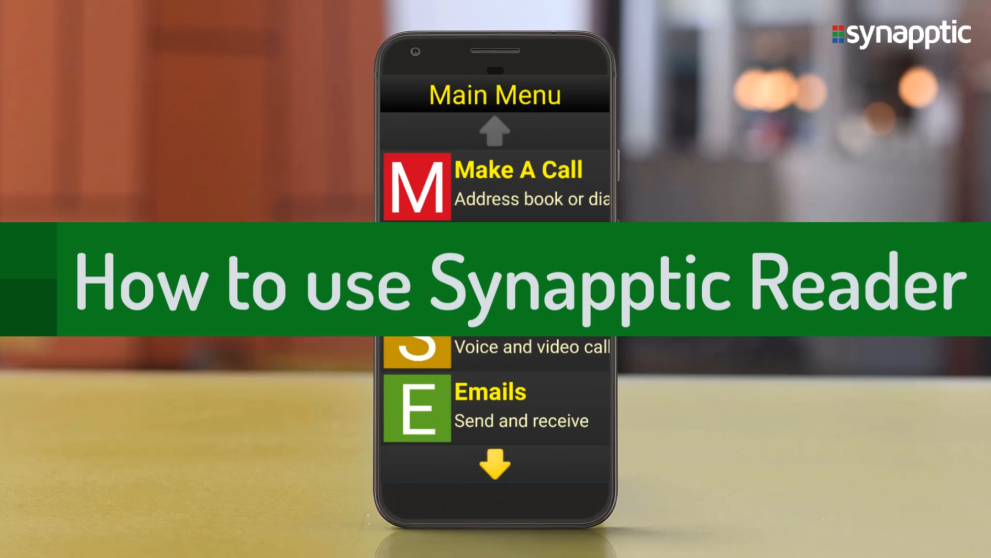
How to use Synapptic Reader on Phones and Tablets
Using Synapptic Reader to read text aloud from Android apps and menus on phones and tablets

Introduction to the Synapptic Smartwatch LITE
A general introductory overview of the Synapptic Smartwatch LITE

Introduction to the Synapptic Smartwatch PLUS
A general introductory overview of the Synapptic Smartwatch PLUS
Book a training session
All our UK customers are eligible to receive a free one-hour telephone training session with one of our dedicated trainers. If you would like to arrange a date for your free training session, please contact us or complete the form below. Once we have received your request, our dedicated training provider will be in touch with you to arrange a convenient date for your training session.
Any personal data you supply will be held securely on our internal company database. For more information on how we use your personal data, please read our Privacy Policy.
Tech news
Click on one of the articles below, to read our latest tech news.
Skip slider
News
NEW! Synapptic Smartwatches
Introducing our two new Synapptic Smartwaches! We’re proud to announce our two new smartwatches, specially designed for sight loss. Synapptic...
News
Synapptic Speaker V3!
We’re delighted to announce the launch of our new Synapptic USB Playback Speaker V3! Ideal for listening to books, magazines...
News
Synapptic Version 10 Released!
WHAT’S NEW IN SYNAPPTIC VERSION 10? We’ve listened to feedback from all our valued customers and partners in developing new...
Case Study
Eric
‘As a visually impaired person I have for years found aspects of using a mobile phone extremely frustrating. My visual...Testimonials
Read our testimonials to learn how Synapptic has changed the lives of our customers.